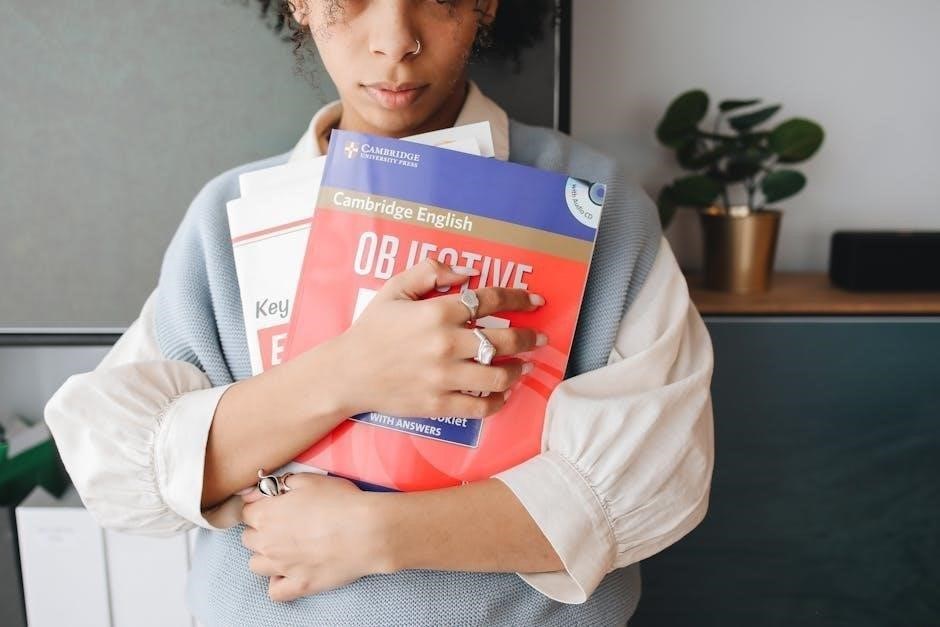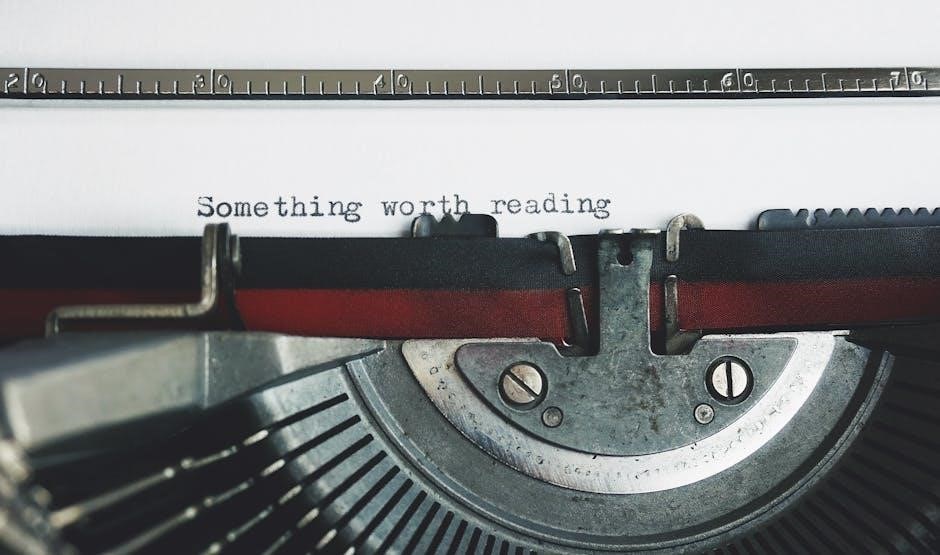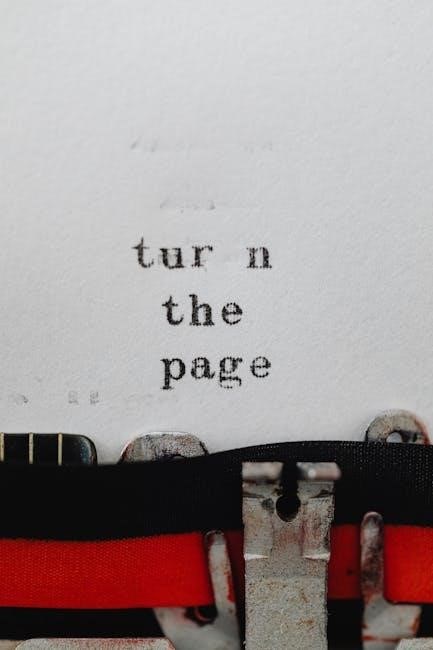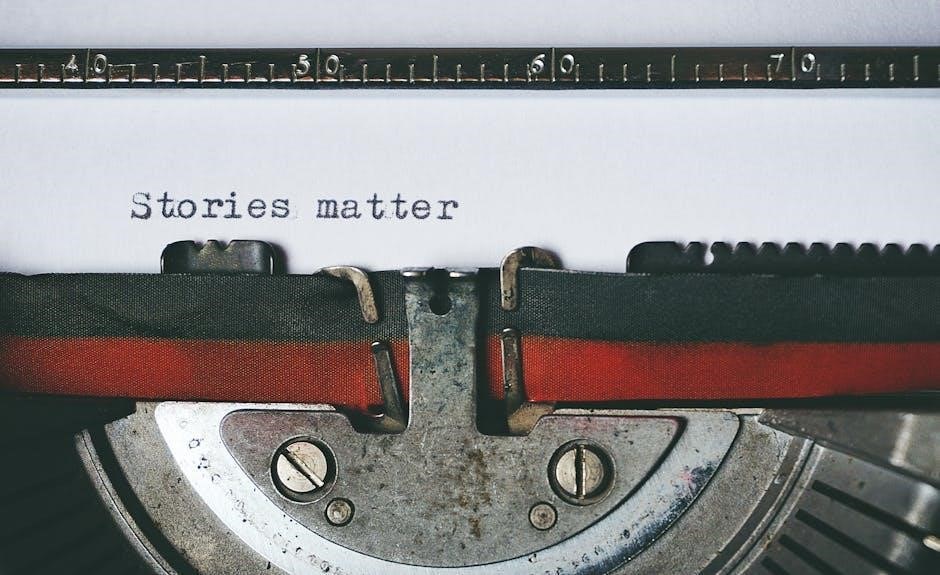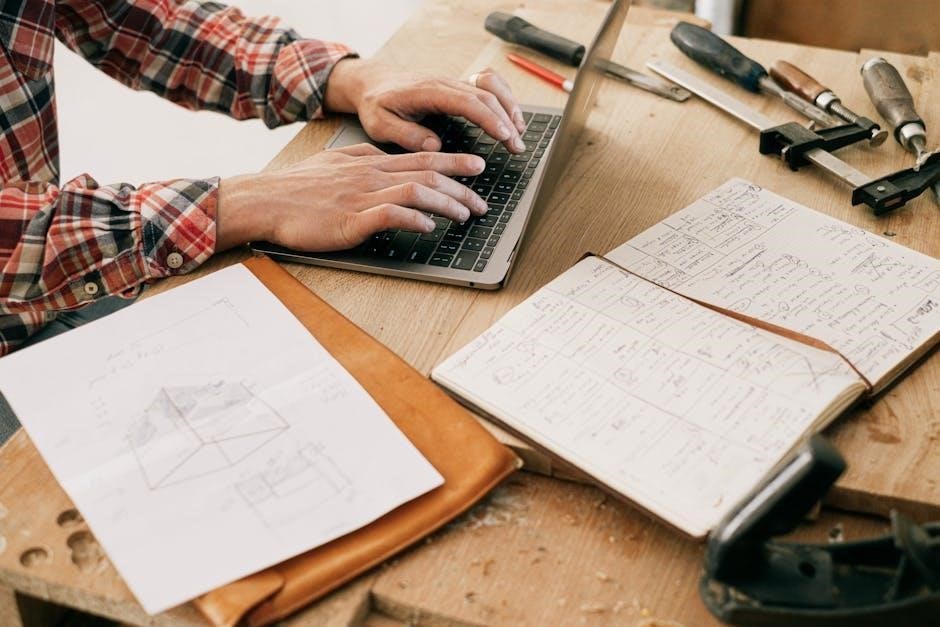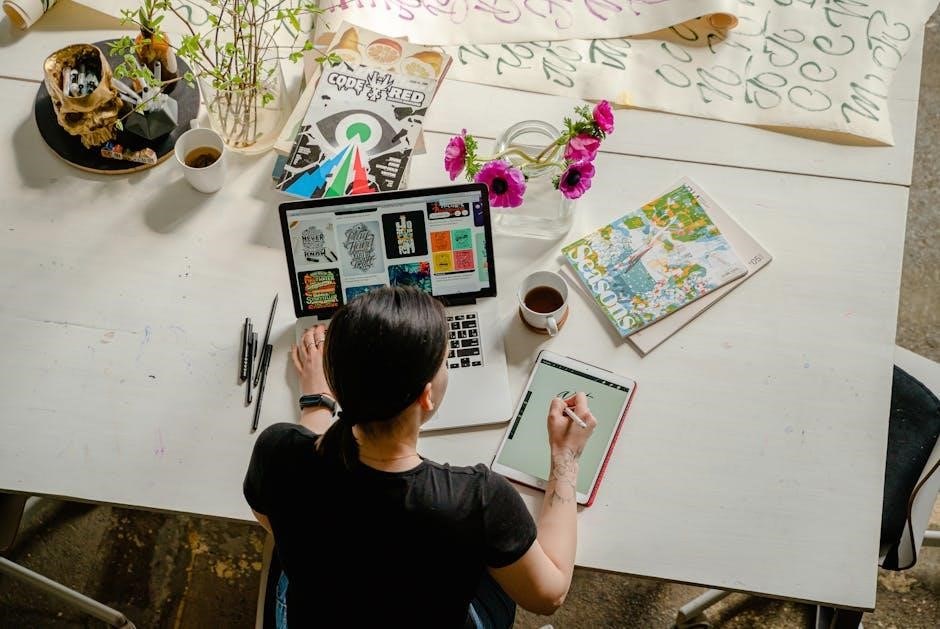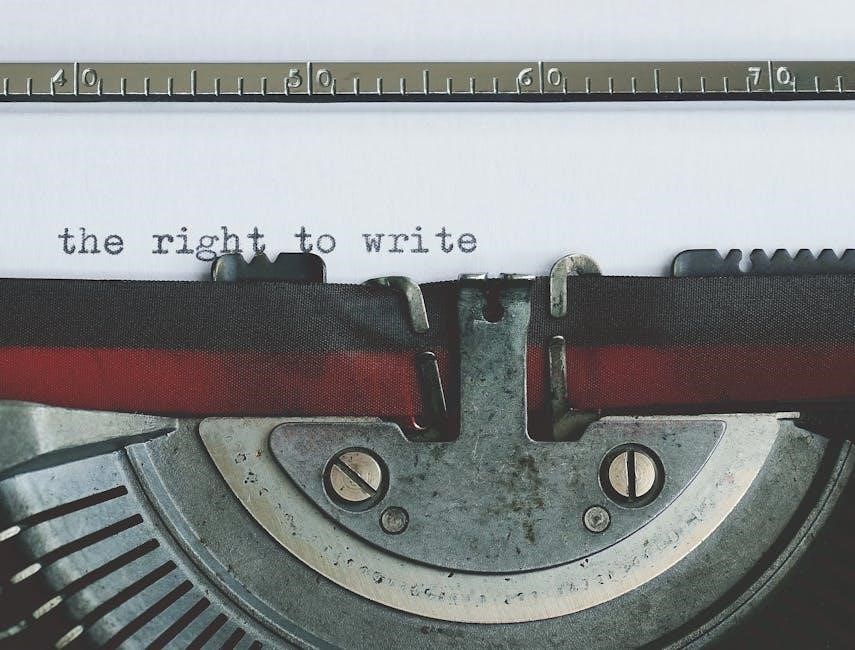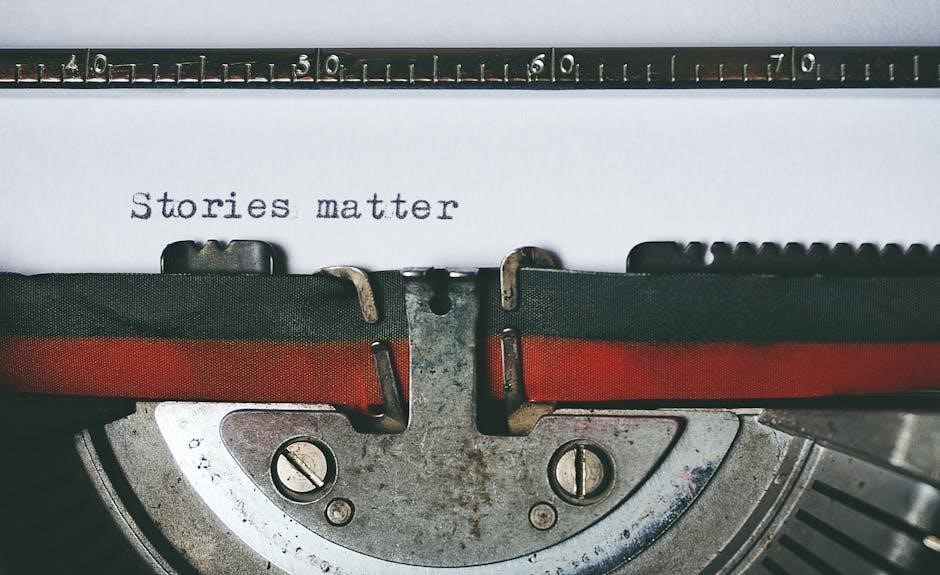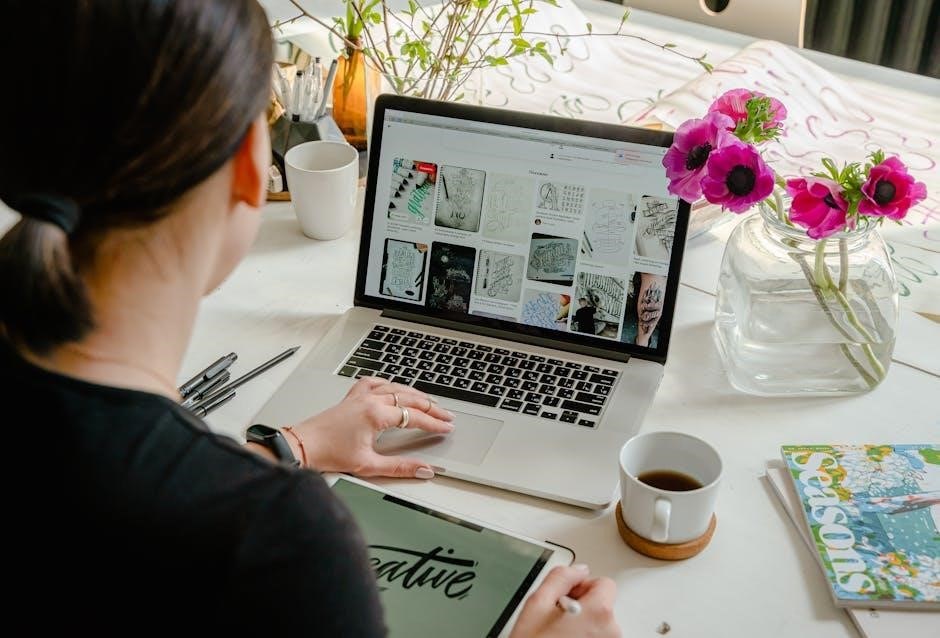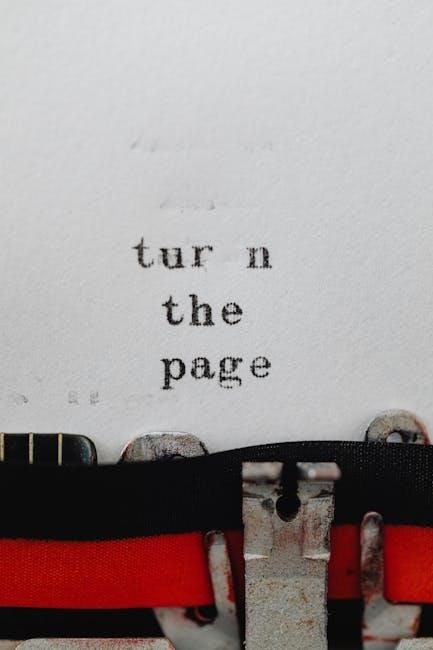The DeWalt 1600 Jump Starter is a powerful, portable solution for vehicles, combining 1600 peak amps with a digital air compressor and USB charging ports for convenience.

Overview of the Product
The DeWalt 1600 Jump Starter is a versatile, high-performance tool designed for jump-starting vehicles and inflating tires. It features 1600 peak amps, a digital air compressor with AUTOSTOP, and dual USB ports for charging devices. Built with a portable design and an integrated light, it’s ideal for emergency situations. The unit also includes safety features and a lithium battery for reliable power on the go, making it a must-have for car owners and outdoor enthusiasts.
Importance of the Manual
The manual is essential for safe and effective use of the DeWalt 1600 Jump Starter. It provides detailed instructions, safety guidelines, and troubleshooting tips, ensuring users understand proper operation. Reading it helps prevent accidents, optimizes performance, and prolongs the product’s lifespan. The manual also outlines warranty information and maintenance tips, making it a crucial resource for owners to maximize the tool’s benefits and ensure longevity.
Key Features of the DeWalt 1600 Jump Starter
The DeWalt 1600 Jump Starter offers 1600 peak amps, a 120 PSI digital air compressor, USB-A and USB-C charging ports, and a portable design with a built-in light.
Peak Amps and Jump-Starting Capacity
The DeWalt 1600 Jump Starter delivers 1600 peak amps, providing reliable jump-starting power for vehicles with up to 8-liter gas or 6-liter diesel engines. Its robust capacity ensures quick starts even in cold conditions, making it ideal for cars, trucks, and SUVs. This high-performance capability is essential for emergency situations, ensuring drivers can get back on the road without delay or professional assistance.
Digital Air Compressor with AUTOSTOP
The DeWalt 1600 features a 120 PSI digital air compressor equipped with AUTOSTOP technology, automatically shutting off when the desired pressure is reached. This prevents over-inflation and ensures safety. The SureFit nozzle provides a secure connection to tires, while the digital display offers precise pressure control. Ideal for inflating tires, sports equipment, and more, this compressor combines efficiency with ease of use, enhancing versatility for various applications. Its compact design adds portability, making it a practical accessory for any vehicle owner.
USB Charging Ports (USB-A and USB-C)
The DeWalt 1600 includes dual USB ports, USB-A and USB-C, offering convenient charging for smartphones, tablets, and other devices. With fast-charging capabilities, these ports ensure your devices stay powered on the go. The USB-C port supports higher power delivery, making it ideal for charging modern electronics efficiently. This feature adds versatility, allowing the jump starter to function as a portable power bank, enhancing its utility beyond jump-starting vehicles. This ensures you stay connected and productive anywhere.
Portable Design and Built-in Light
The DeWalt 1600 features a compact, lightweight design for easy transport, making it ideal for emergency roadside use. Equipped with a built-in LED light, it illuminates work areas in low-light conditions, enhancing visibility and safety. This design ensures the jump starter is both portable and practical, catering to various scenarios, from vehicle emergencies to outdoor activities. Its portability and lighting functionality make it a versatile tool for everyday and unexpected situations.

Safety Instructions for Proper Use
Always ensure the work area is clean and well-lit to prevent accidents. Avoid operating in explosive atmospheres and follow all electrical safety guidelines to ensure safe usage.
General Safety Precautions
Keep the work area clean and well-lit to minimize accident risks. Avoid operating in explosive atmospheres and ensure proper ventilation. Always read the manual before use and follow all guidelines to ensure safe operation. Never use abrasive cut-off wheels on mitre saws, as they are designed for cutting wood. Adhere to all safety instructions to prevent accidents and ensure optimal performance of the DeWalt 1600 Jump Starter.
Work Area Safety Tips
Ensure your work area is clean, well-lit, and free from clutter to reduce accident risks. Avoid operating the jump starter in explosive or flammable environments. Keep the area well-ventilated, especially when using the air compressor. Ensure the surface is stable and level to prevent the device from tipping. Keep flammable materials away when inflating tires or charging. Secure loose clothing and tie back long hair to avoid entanglement with moving parts.
Electrical Safety Guidelines
- Always follow proper charging procedures to avoid electrical hazards.
- Never modify or tamper with the jump starter’s electrical components.
- Ensure the device is used in dry conditions to prevent short circuits.
- Avoid using damaged cables or connectors to minimize shock risks.
- Keep the jump starter away from water and moisture.
- Use only the provided chargers and adapters for safe operation.
Technical Specifications of the DeWalt 1600
The DeWalt 1600 features 1600 peak amps, a 120 PSI digital compressor, and USB-A/USB-C ports for charging, designed for reliable performance and versatility in various applications.
Peak Current and Battery Capacity
The DeWalt 1600 delivers 1600 peak amps, ensuring strong jump-starting power for cars and trucks. Its lithium battery provides reliable energy storage, supporting multiple jumps on a single charge. The unit also features dual USB ports for charging devices, making it a versatile emergency power source. Designed for durability, the battery maintains performance across various temperatures, ensuring consistent reliability in different conditions.
Charging Capabilities
The DeWalt 1600 supports multiple charging options, including a home AC charger, car DC charger, and USB charging cable. This versatility allows users to recharge the lithium battery from various power sources, ensuring convenience on the go. The battery’s advanced charging system optimizes energy intake, minimizing charge times while maximizing performance and longevity. This feature makes it ideal for emergency use in different environments.
Compressor Features (PSI, AUTOSTOP, SureFit Nozzle)
The DeWalt 1600 features a 120 PSI digital air compressor with AUTOSTOP technology, automatically shutting off when the desired pressure is reached. The SureFit nozzle ensures a secure, leak-free connection to tires, while the digital display provides precise pressure monitoring. This combination enhances efficiency, safety, and ease of use for inflating tires and other inflatables, making it a versatile tool for various applications.

How to Use the Jump Starter Effectively
Connect the clamps correctly to the battery terminals, ensuring polarity is right to avoid sparks. Start the engine and monitor connections for proper operation and safety.
Step-by-Step Jump-Starting Process
Ensure the vehicle is turned off and in park. Locate the battery and attach clamps securely to terminals, red to positive and black to negative. 2. Turn on the jump starter and let it power the vehicle. 3. Start the engine and remove clamps in reverse order. 4. Recharge the unit if necessary. Always follow safety guidelines to avoid sparks or electrical hazards during the process.
Using the Digital Air Compressor
Turn on the compressor and set the desired pressure using the digital display. 2. Attach the SureFit nozzle to the tire valve stem for a secure connection. 3. Monitor the pressure gauge to avoid over-inflation. 4. The AUTOSTOP feature will automatically shut off the compressor when the set pressure is reached. 5. Turn off the compressor and release any remaining pressure before detaching the nozzle.
Charging the Battery
Use the provided AC or DC charger to charge the battery. 2. Plug the charger into a power source and connect it to the jump starter. 3. Charge in a well-ventilated area, away from flammable materials. 4. Monitor the charge level using the built-in indicator. 5. Avoid overcharging by disconnecting once the battery is fully charged. 6. Store the charger and cable securely after use.

Battery Maintenance and Care
Regularly inspect the battery for signs of wear or damage. Avoid extreme temperatures and overcharging. Store in a dry, cool place when not in use.
Best Practices for Charging
Charge the battery using the provided AC or DC charger. Avoid overcharging by stopping once the indicator shows full charge. Store the unit in a cool, dry place after charging. Always monitor charge levels and follow the manual’s guidelines for optimal performance and longevity of the battery.
Storage Recommendations
Store the DeWalt 1600 Jump Starter in a cool, dry place away from direct sunlight and moisture. Keep it away from flammable materials and avoid extreme temperatures. Ensure the battery is charged to at least 50% before storage to prevent deep discharge. Regularly check the battery level during storage and charge as needed to maintain health and performance. Always follow the manual’s guidelines for proper storage.
Signs of Battery Wear
Look for signs like reduced jump-starting power, longer charging times, and battery swelling. If the unit takes longer to charge or doesn’t hold a charge well, it may indicate wear. Additionally, if the battery drains quickly or the jump starter’s performance diminishes over time, it’s a sign that the battery needs attention or replacement. Always refer to the manual for specific guidelines on assessing battery health.

Digital Air Compressor Operation
The DeWalt 1600 features a 120 PSI digital air compressor with AUTOSTOP for safe, efficient tire inflation. Use the SureFit nozzle for secure connections and precise control.
Understanding AUTOSTOP Functionality
The AUTOSTOP feature automatically shuts off the compressor when the desired pressure is reached, preventing over-inflation. This enhances safety and prolongs tire life by maintaining precise control during inflation tasks.
Using the SureFit Nozzle
The SureFit nozzle is designed for easy, leak-free connections to tire valves. Align the nozzle with the valve stem, press firmly, and hold until inflation begins. Its secure fit ensures efficient airflow, reducing wasted effort. After use, store the nozzle securely to avoid damage. This feature simplifies tire inflation, making it quicker and more straightforward for users of the DeWalt 1600 Jump Starter.
Tire Inflation Guidelines
Always check tire pressure before inflation, using the vehicle’s recommended PSI. Attach the SureFit nozzle securely to the valve stem. Turn on the compressor and monitor pressure via the digital display. The AUTOSTOP feature prevents over-inflation by shutting off automatically. Inflate tires in a well-ventilated area, away from direct sunlight, to ensure accurate pressure readings and safe operation with the DeWalt 1600 Jump Starter.
Troubleshooting Common Issues
- If the battery won’t charge, ensure connections are secure and try a different outlet.
- For compressor issues, check for blockages and ensure the AUTOSTOP feature isn’t engaged.
- If USB ports malfunction, try using original cables or resetting the device.
Diagnosing Battery Problems
To diagnose battery issues with your DeWalt 1600 Jump Starter, start by checking the charge level using the built-in display. Ensure all connections are clean and secure. If the battery won’t hold a charge, inspect for signs of wear or damage. Slow engine cranking or dim lights indicate a weak battery. Refer to the manual for detailed troubleshooting steps and charging guidelines to restore functionality.
Compressor Malfunction Solutions
If the compressor fails to turn on, ensure the power button is functioning and connections are secure. Check for blockages in the SureFit nozzle and verify tire pressure matches the recommended level. If the compressor runs but doesn’t reach desired PSI, inspect the AUTOSTOP feature and ensure it’s not engagement prematurely. Consult the manual for reset procedures or contact DeWalt support for further assistance if issues persist.
USB Port Troubleshooting
If the USB ports are not functioning, ensure the jump starter is fully charged and powered on. Try using a different USB cable or device to rule out cable damage. Clean the ports gently with a soft cloth to remove debris. If issues persist, reset the unit by turning it off and on. Contact DeWalt customer support for further assistance or potential repairs if the problem continues;

Warranty and Customer Support
DeWalt provides a limited warranty for the 1600 Jump Starter, covering manufacturing defects. Register your product for extended support. Contact customer service via phone, email, or the official website for inquiries and repairs.
DeWalt Warranty Coverage
DeWalt offers a limited warranty for the 1600 Jump Starter, covering defects in materials and workmanship. The warranty period varies by component, with the lithium-ion battery typically covered for 3 years. Proper registration and adherence to usage guidelines are required for warranty validation. Repairs or replacements are provided at no cost during the warranty period. Visit the official DeWalt website for detailed terms and conditions.
Contacting Customer Service
For assistance with the DeWalt 1600 Jump Starter, visit the official DeWalt website to access contact information. Phone support is available for immediate inquiries, while email support provides detailed assistance. Additionally, the website offers a “Contact Us” section with regional offices listed for location-specific support. Ensure to have your model number and serial number ready for efficient service. DeWalt’s customer service team is available to address any questions or concerns.

The DeWalt 1600 Jump Starter is a reliable, versatile tool for vehicle emergencies and inflation needs, backed by DeWalt’s trusted quality and customer support.

Final Thoughts on the DeWalt 1600
The DeWalt 1600 Jump Starter is a robust, multi-functional device designed for vehicle emergencies, offering 1600 peak amps, a digital compressor, and USB ports. Its portability and built-in light enhance usability. Safety features and detailed instructions ensure reliable performance. With DeWalt’s reputation for quality, this tool is an excellent choice for drivers seeking a dependable emergency solution.